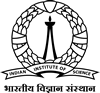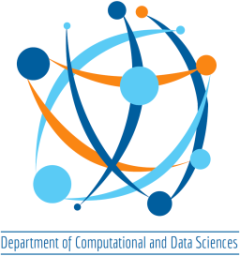The CDS Teaching cluster has the following configuration:
- 1 master node – Intel Xeon Gold 5318Y 24-core 2.1GHz processor, 128 GB RAM, 2×12 TB SATA HDD, 1.92TB PCIe NVME M.2 Enterprise SSD
- 8 compute nodes with each compute node having Intel Xeon Platinum 8352V 36-core 2.1GHz processor, 128 GB RAM, 8 TB SATA HDD, 960GB PCIe NVME M.2 Enterprise SSD
- Node 7 has NVIDIA RTX A5000 GPU card.
- The nodes are connected by 24-Port 1Gb/s (TL-SG1024DE) Unmanaged Ethernet switch
- In addition, the cluster has KVM switch, cable and console for monitoring.
- Operating System – Cent OS, Job scheduling software – SLURM, Storage – HDF5
First OpenMP program
- Download test-openmp.c, Makefile, sample-script. The script runs a simple OpenMP program on a single node.
- Login to the teaching cluster with your account.
- Create a directory called OpenMP. In another terminal, transfer the three downloaded files from your unix machine to the teaching cluster’s openmp_test directory using scp:
>> scp test-openmp.c Makefile sample-script <your-account>@10.24.1.10:~/OpenMP (or)
navigate to the desired directory in the cluster (eg ~/OpenMP) and
>> wget <url of the files above> - Compile using
>> make - Submit to SLURM using
>> sbatch sample-script - Monitor your submitted job using
>> squeue - After your program finishes, you will see output of your program in output.log file. If your run produced error, you will see the error message in error.log file
Happy OpenMP!
First MPI program
- Download test-mpi.c, Makefile, sample-script. The script runs 32 MPI processes on 32 cores.
- Login to the teaching cluster with your account.
- Create a directory called MPI. In another terminal, transfer the three downloaded files from your unix machine to the teaching cluster’s openmp_test directory using scp:
>> scp test-openmp.c Makefile sample-script <your-account>@10.24.1.10:~/MPI(or)
navigate to the desired directory in the cluster (eg ~/MPI) and
>> wget <url of the files above> - Compile using
>> make - Submit to SLURM using
>> sbatch sample-script - Monitor your submitted job using
>> squeue - After your program finishes, you will see output of your program in output.log file. If your run produced error, you will see the error message in error.log file
Happy MPI!
First CUDA program
- Download test-cuda.cu, Makefile, sample-script
- Login to the teaching cluster with your account
- Create a directory called CUDA. In another terminal, transfer the three downloaded files from your unix machine to the teaching cluster’s openmp_test directory using scp:
>> scp test-openmp.c Makefile sample-script <your-account>@10.24.1.10:~/CUDA(or)
navigate to the desired directory in the cluster (eg ~/CUDA) and
>> wget <url of the files above>- >> scp test-cuda.cu Makefile sample-script <your account>@10.24.36.80:~/CUDA
- Compile using
>> make - Submit to SLURM using
>> sbatch sample-script - Monitor your submitted job using
>> squeue - After your program finishes, you will see output of your program in output.log file. If your run produced error, you will see the error message in error.log file
Happy CUDA!
General Instructions
Make sure to run “$ make clean” before recompiling.
Experiment with the SLURM scripts provided to utilize multiple nodes, increase/decrease the number of cores used per node etc.
Each worker node has 36 cores with 72 virtual cores. Bear these specifications in mind when obtaining speedup results.
Login to cluster (ssh