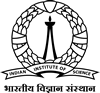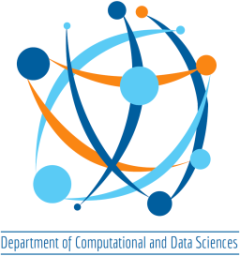The CDS Teaching cluster has 1 master nodes, and 1 compute node with 96 CPU cores and 2 GPUs.
First OpenMP program
- Download test-openmp.c, Makefile, sample-script. The script runs a simple OpenMP program on a single node.
- Login to the teaching cluster with your account.
- Create a directory called OpenMP. In another terminal, transfer the three downloaded files from your unix machine to the teaching cluster’s openmp_test directory using scp:
>> scp test-openmp.c Makefile sample-script <your-account>@10.24.36.80:~/OpenMP - Compile using
>> make - Submit to PBS using
>> qsub sample-script - Monitor your submitted job using
>> qstat - After your program finishes, you will see output of your program in “myjob<id>.o<num>” file. If your run produced error, you will see the error message in “myjob<id>.e<num>” file
Happy OpenMP!
First MPI program
- Download test-mpi.c, Makefile, sample-script. The script runs 32 MPI processes on 32 cores.
- Login to the teaching cluster with your account.
- Create a directory called MPI. In another terminal, transfer the three downloaded files from your unix machine to the turing cluster’s openmp_test directory using scp:
>> scp scp test-mpi.c Makefile sample-script <your-account>@10.24.36.80:~/MPI - Compile using
>> make - Submit to PBS using
>> qsub sample-script - Monitor your submitted job using
>> qstat - After your program finishes, you will see output of your program in “myjob<id>.o<num>” file. If your run produced error, you will see the error message in “myjob<id>.e<num>” file
Happy MPI!
First CUDA program
- Download test-cuda.cu, Makefile, sample-script
- Login to the teaching cluster with your account
- Create a directory called CUDA. In another terminal, transfer the three downloaded files from your Unix machine to the cluster’s CUDA directory using scp:
- >> scp test-cuda.cu Makefile sample-script <your account>@10.24.36.80:~/CUDA
- Run the following to load CUDA
- >> module load cuda
- Compile using
>> make - Submit to queue using
>> sbatch sample-script - Monitor your submitted job using
>> squeue - After your program finishes, you will see output of your program in “myjob<id>.o<num>” file. If your run produced error, you will see the error message in “myjob<id>.e<num>” file.
Happy CUDA!